A Guide to Fix the HP Printer Light Blinking Issue
HP is one of the best printer manufacturers. However, you cannot expect its devices to always work smoothly. Many users notice HP printer light blinking, wherein they may find orange, red, green, or blue light continuously blinking. The blinking of lights can denote a problem with your HP Printer. So, you must know how to troubleshoot it. This article will take you through all the resolutions for this problem.
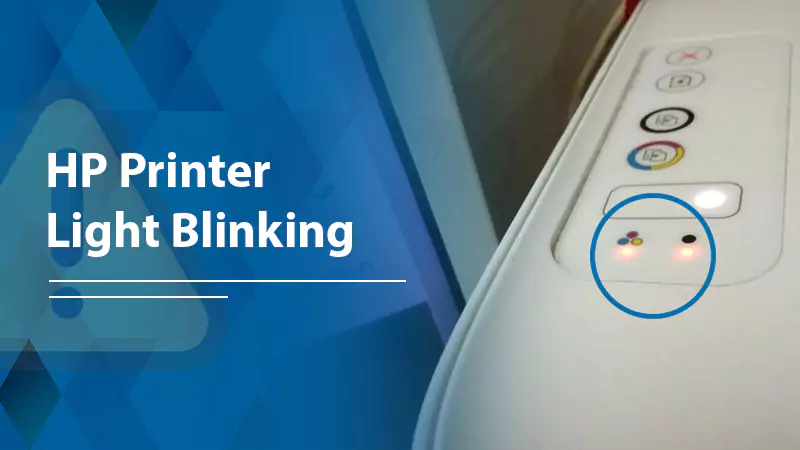
Why Is HP Printer Light blinking?
Blinking or flashing lights on the control panel of your HP printer pinpoint common error conditions. For example, if the power light blinks fast, it means the cartridge door is open, or your printer is in an error state.
A blinking wireless icon light means your printer cannot find a wireless signal. An HP printer blinking orange light indicates problems with firmware, paper jams, or improper placement of cartridges.
Fixes for the HP Printer Light Blinking
The resolutions for light blinking on your HP printer depend on the kind of light blinking. Follow the solutions as per the light that is flashing.
Solutions for HP printer power light blinking fast
In this case, the power light may be blinking while the rest are off. Use these solutions.
- Examine the ink cartridges and check if they are depleted
- Close the access and exterior door of the ink cartridge.
- If the power light blinks while printing labels, go to ‘File’ and tap ‘Print.’
- Click ‘Properties’ and hit the ‘Paper/Quality’ tab.
- Check whether the listed paper aligns with the loaded one.
Solutions for HP printer wireless light blinking
Your printer’s wireless light will blink if there is a wireless connection, but the printer is unable to get a signal. You can do various things to resolve this issue.
Let the printer make a connection.
1.Your printer is trying to link to the wireless router. So wait until the device establishes a connection. If it makes the connection, the problem has been resolved. But if it doesn’t, use the next solution.
Identify problems with the Wi-Fi network – Check for these points to pinpoint the problem with the Wi-Fi network.
- Find out whether your network connection is active.
- Check if the printer is in standby or sleep mode.
- Position your printer closer to the wireless router. However, do not put it too close. A distance ranging from 1.0 to 1.5 meters between the two devices is ideal.
- Check whether the firewall is blocking the printer from accessing the wireless network.
- Find out if a VPN is blocking the printer from accessing the wireless network.
Fix the HP printer blinking orange light
An HP printer blinks an orange light for various reasons. It can be due to a HP printer paper jam , problems with the printer driver, or the firmware and ink cartridge. Use these fixes to stop the orange light from flashing repeatedly.
Install the printer driver again.
- Launch the Run box and input ‘devmgmt.msc.’
- Hit Enter. Now enlarge the Printers section.
- Right-tap on the faulty printer and choose the ‘Uninstall device’ option.
- Place a tick on the box saying, ‘Attempt to remove the driver for this device.’
- Now, tap the ‘Uninstall’ option.
- Finally, start the computer again.
Carry out a printer power reset
- Take out the cartridges from your printing device.
- After that, unplug the power cord from the outlet and rear end of the printer.
- If there’s a USB cable linking the printer to your computer, remove it.
- Let the printer remain in an off state for some time.
- Now hold the Power button for half a minute.
- After that, plug in the power cord into its source.
- Plug its other end into the printer.
- Install the cartridges that you removed before performing the power reset.
- Now power on your printer and see if the orange light is still blinking.
Connect the printer again
- Access ‘Settings’ by hitting the Windows key and I.
- Now from the navigation pane, access the ‘Bluetooth & Devices’ tab.
- Tap ‘Printers & Scanners.’
- Now select the list for the printer blinking the orange light.
- Tap ‘Remove’ and click ‘Yes’ to apply the changes.
- Return to ‘Printers & Scanners.’
- Here, tap ‘Add device.’
- Once your printer is listed, choose it and adhere to the prompts to finish the remaining process.
Solutions for paper error icon and resume light blinking
The resume light along with the error icon and paper error icon lights blinks if the input tray is depleted of paper. Follow these steps to fix it.
- Use plain white paper to load your printer.
- Slide the paper width guide on the input tray to the left.
- After loading the paper, slide its tap down till it stops.
- Now, slide the guide to the right.
- Pull out the output tray.
- After that, raise the extender.
Fix the ink level icon light blinking on your HP printer.
Sometimes you may find the color ink level and black ink level icon lights blinking for 20 seconds and going off. This can be because of an issue with cartridges or a problem with black or tricolor cartridges.
- Examine the ink levels: You may tap on the ‘Estimated ink levels’ in the printer software.
- Replace the problematic cartridge
- If the cartridge or printhead is defective, you need to replace them.
- Firstly, check whether they are under warranty.
- Go to the Page Yield web page of HP to find out the warranty status.
- You may also align the cartridges. After opening the scanner lid, keep the alignment page on your scanner glass.
- Close the lid. Hit the ‘Scan’ button.
- Now, print a test page.
Read Also:- HP printer not printing black
Resolve the blue light flashing issue on your HP printer.
The blue light flashes if your printer isn’t correctly configured on the Wi-Fi network. Perform this procedure to resolve the issue.
- Hit the Power button to start your printer again.
- Now, hit the ‘Cancel’ and ‘Wireless’ buttons for two seconds simultaneously.
- The Wireless light will blink, showing that the printer is ready for a wireless connection.
- But if you don’t find this light blinking, perform this process again.
Concluding Thoughts
Now you know what to do on noticing the HP printer light blinking. Use these solutions as per the light that is blinking, and you will know the root cause. But if the lights won’t stop blinking, contact an expert printer professional.
